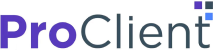No more scheduling snafus! Have you ever scheduled a
One thing you want as a tax preparer is a calendar that simplifies appointment scheduling. With ProClient Calendar, you get an interactive appointment book that you, your team, and your clients can manage with varying access levels.
Here’s what each of you can do with ProClient Calendar:
- Your clients can schedule a meeting at a date and time of their choice and with the team member of their choice.
- Your team members can mark blocks of off-time so that the client will not schedule meetings at times they are unavailable.
- Team members can grab walk-in appointment schedules as they appear on the calendar.
- You can review all schedules in an easy-to-follow color-coded calendar view.
- You can manually adjust appointment blocks and configure settings to automatically set buffers between meetings, among other options.
You won’t experience the hassle of going back and forth with clients and team members to hash out a scheduled time that works for everyone!
ProClient lets your clients schedule appointments with a few clicks. And if you need to adjust any set appointment schedules, you can do so very quickly, using drag-and-drop gestures.
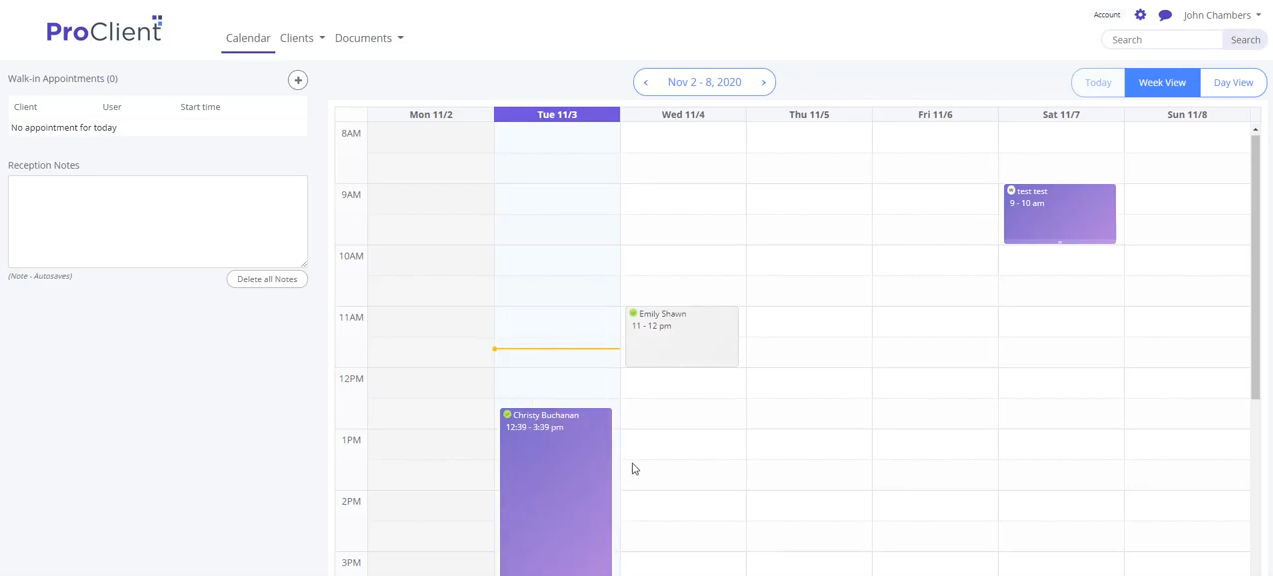
A Top-Notch Schedule Management Solution
Stay on top of things, and know when every meeting is happening, along with the client and team members involved. With ProClient Calendar, you can view the most important scheduling information at a glance. Color-coded calendar blocks help you identify the most urgent items.
ProClient Calendar can remember to create buffers between appointments. Then you won’t accidentally create an unworkable schedule that doesn’t account for the time to get from one meeting to another. And it gives you the power to adjust your schedule on the fly. Using simple drag-and-drop gestures, you can shorten and lengthen appointments or move them to a different date/time slot. It’s quick, intuitive, and user-friendly. Let’s take a look at how ProClient Calendar can work to make your job easier when it comes to handling appointments.
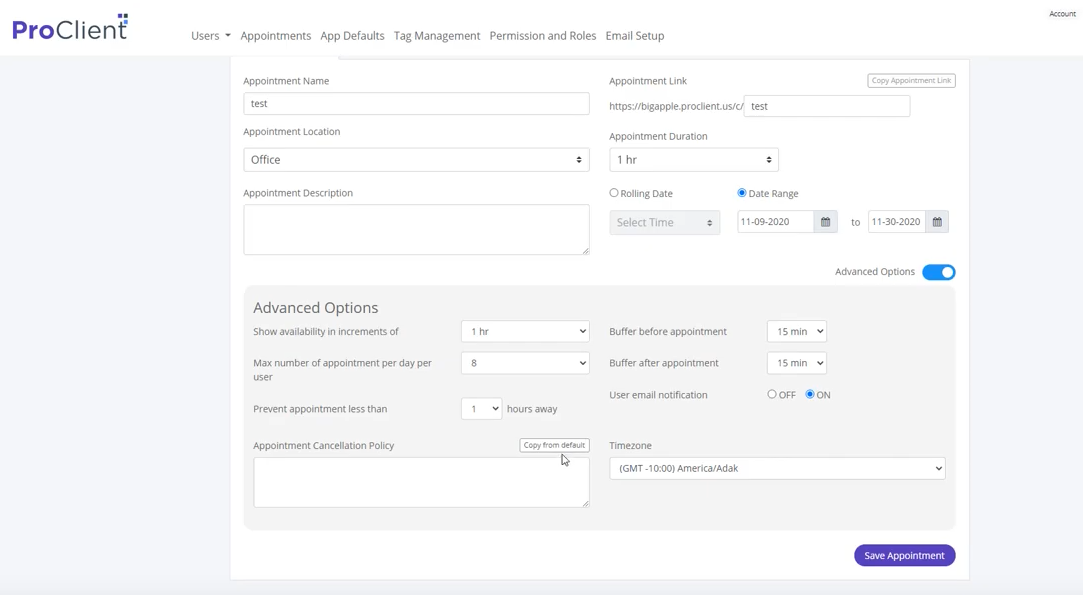
Using the Calendar as an Admin
The Calendar feature is fully integrated into the ProClient suite of office management tools. When you enter your ProClient account, you will see an info box showing Today’s Appointments, listing the Calendar items that are listed for the current date. You can quickly access the Calendar by clicking on its link on the main menu. This will show a page that combines a one-week calendar view with a sidebar indicating the day’s Walk-in Appointments and corresponding Receptionist Notes.
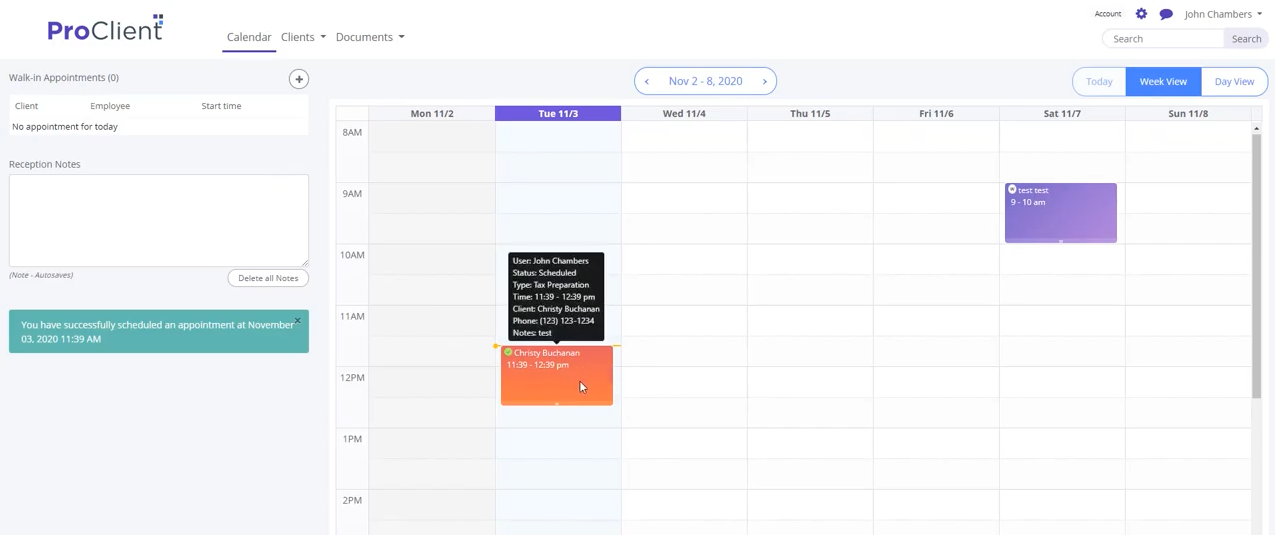
The columns in the one-week calendar view are segmented into half-hour blocks starting at 8 AM and ending at 10 PM. You can adjust these parameters—for example, setting the calendar to use hourly blocks instead. Clicking on any block in the calendar view opens a scheduler in a pop-up window.
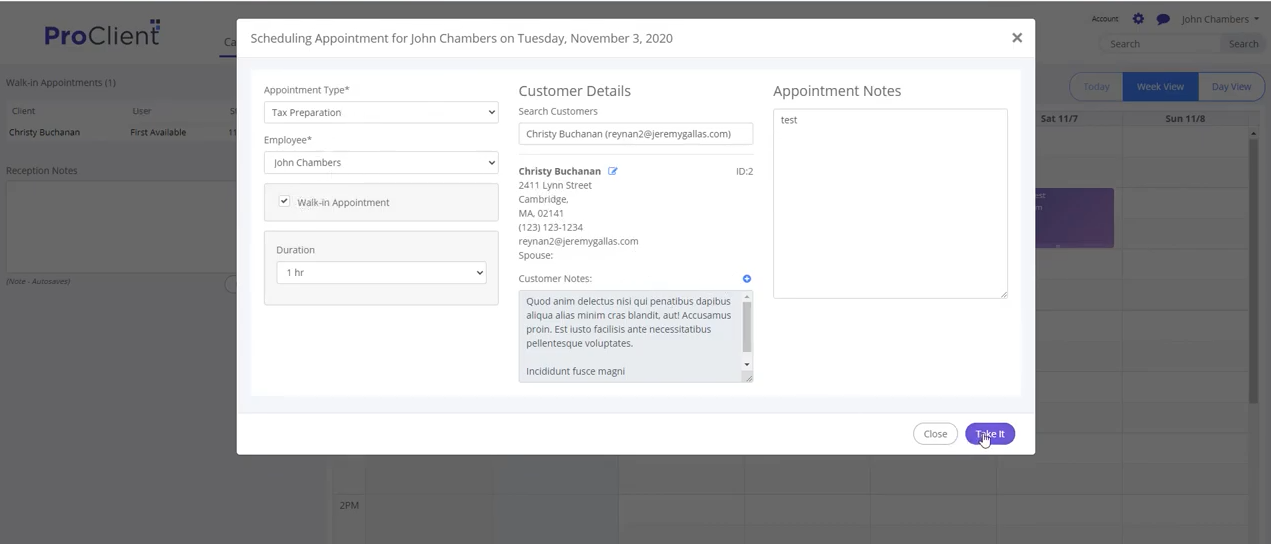
The scheduler helps you set an appointment in a few clicks. Simply use the first drop-down menu to specify the Appointment Type (such as Tax Preparation). This not only sets the main purpose of the meeting, it assigns a color to the scheduled item. You can quickly identify appointments of the same type by the color shown. The date and time will be automatically filled in. You can adjust the appointment duration and specify the client involved.
But if you prefer, you can have your clients perform the task of scheduling their meetings with your team.
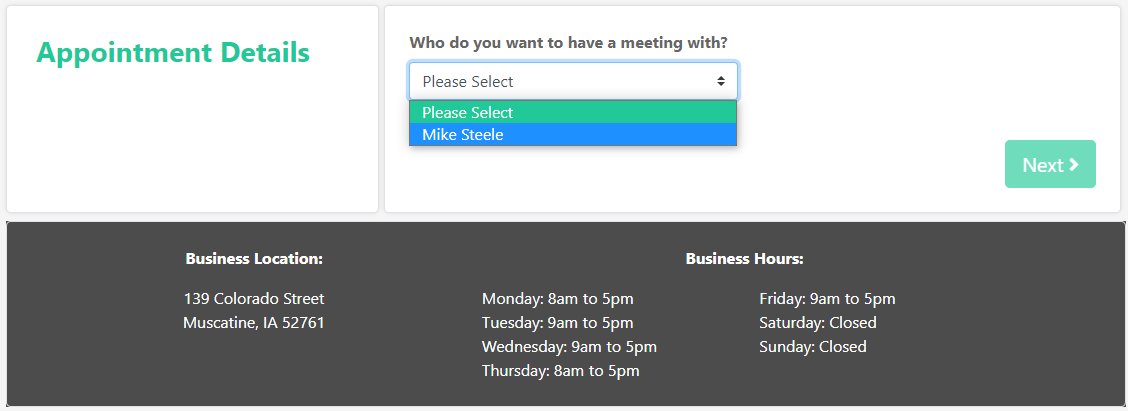
Using the Calendar as a Client
You can send your client a link that will take them to a simple webpage—one that lets them create an appointment in only a few clicks.
After clicking a button to schedule an appointment, the client is taken to a screen that provides them with a couple of options. They can choose the team member whom they wish to consult out of a drop-down list of choices. They can also choose the appointment type (though only one type—Tax Preparation—is shown in the current example).
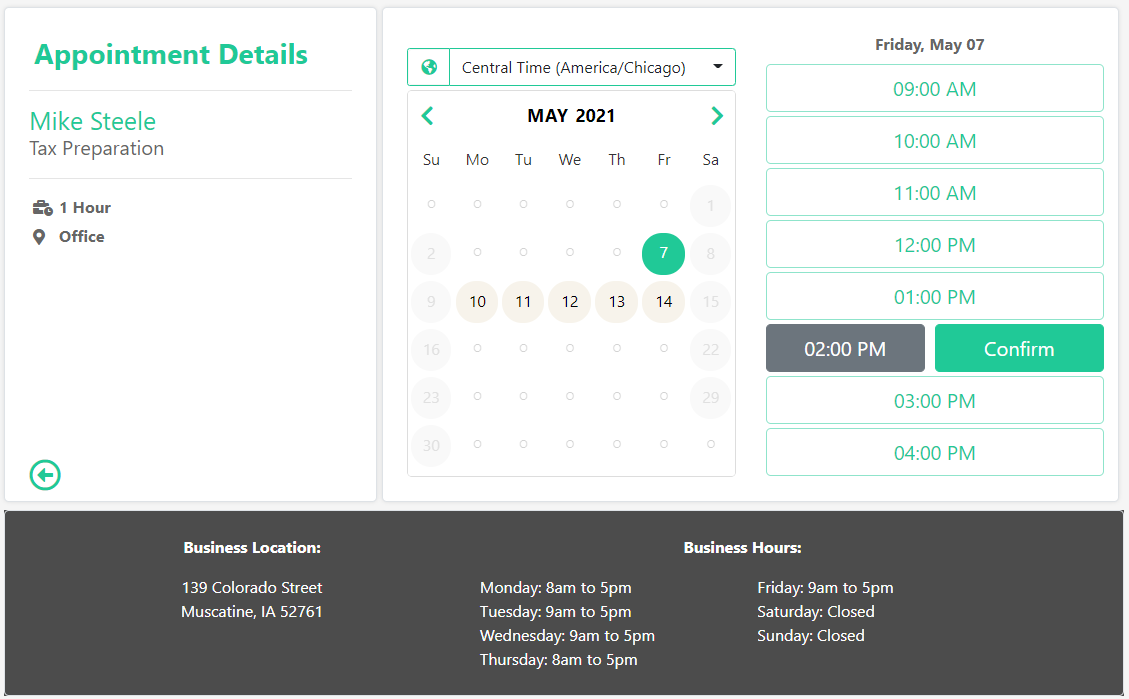
The client is taken to the next screen, where they can select their time zone and choose the date and time they prefer.
Finally, they go to a screen where they have to fill up a form with their name, address, phone, and email. You can customize what fields you request and require by appointment type. Once they’ve submitted the info, they will receive visual confirmation of their scheduled appointment. You will see this new appointment on your calendar. You can also set up the appointment to notify you as soon as someone uses your external calendar.
Syncing the Calendar
If you are using Google or Outlook, you can sync ProClient Calendar with your online calendar app. Simply go to My Profile within ProClient and link the software with either your Google or Outlook account. Once the accounts are linked, your Google Calendar or Outlook schedule will automatically populate with any ProClient Calendar appointments when you activate the sync function. This lets you use your preferred calendar app on your device while still including all appointments scheduled on ProClient Calendar. No need to keep switching apps or devices simply to keep on top of things.
Efficient and Time-Saving
To sum up, ProClient Calendar makes scheduling so much easier for your tax preparation office. You will save time for yourself as well as your clients.
Your customers will appreciate the way you made scheduling so easy and painless for them. That is sure to help you with client retention.